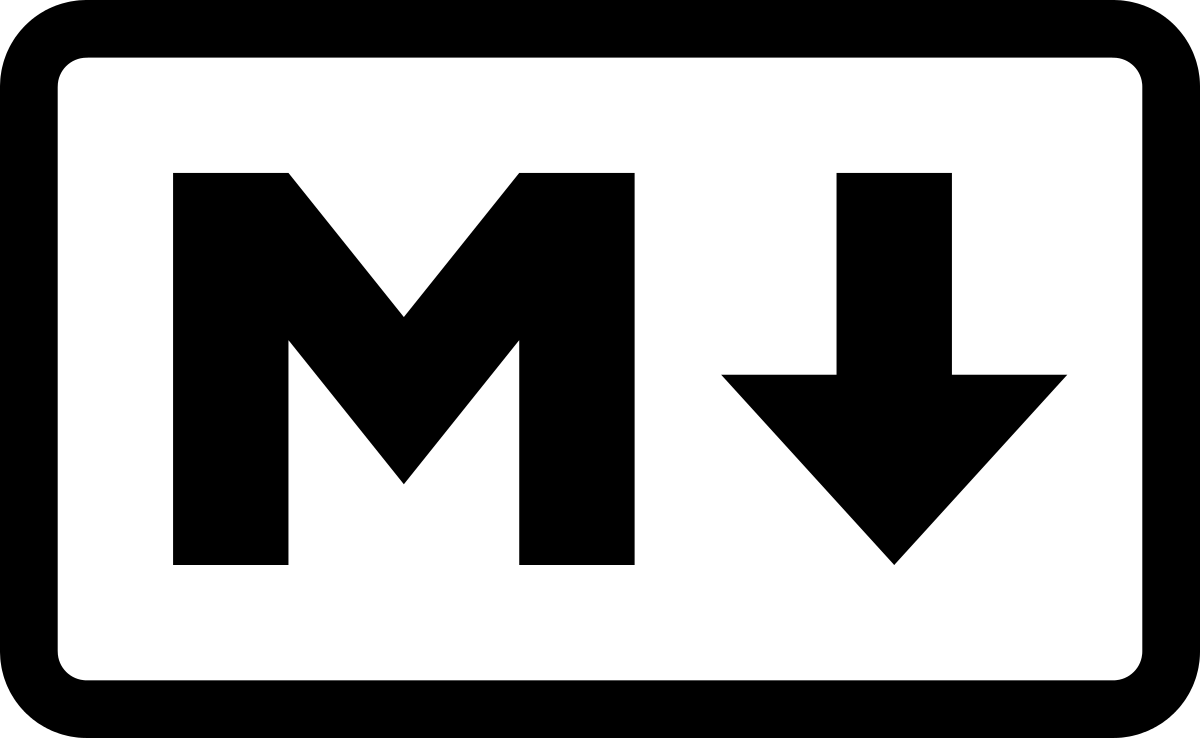HOW TO USE MARKDOWN(KRAMDOWN)
1. 헤더(Header)
1.1. =, - 사용
- 큰 제목으로 만들 텍스트 아랫줄에
=을 입력한다.
This is H1!
========
결과:
This is H1!
- 작은 제목으로 만들려면
-을 입력한다.This is H2! -------------결과:
This is H2!
※ 꼭 여러줄 안쳐도 되는 듯
1.2. #사용
- 헤더로 만들 텍스트의 앞에
#를 입력한다.# This is H1!결과:
This is H1!
#의 갯수에 따라 H1 에서 H6까지 지원된다.# This is H1!
## This is H2!
### This is H3!
#### This is H4!
##### This is H5!
###### This is H6!
####### ####### This doesn’t work!
2. 인용(Blockquote)
>를 사용해서 인용문을 표시한다.> This is Blockquote!결과:
This is Blockquote!
>를 여러개 입력하여 인용문의 레벨을 설정해줄 수 있다.- 같은 레벨의 인용문 안에 텍스트를 추가하려면 같은 수의
>를 입력해주어야 한다.>This is 1st level Blockquote! >>This is 2nd level Blockquote! >>I am on the 2nd floor! >>>This is 3rd level Blockquote!결과:
This is 1st level Blockquote!
This is 2nd level Blockquote! I’m on the 2nd floor!
This is 3rd level Blockquote!
- 인용문 안에서는 마크다운 문법이 그대로 적용된다.
>This is Blockquote! ># This is H1 inside the blockquote! >>This is another Blockquote inside the blockquote!
결과:
This is Blockquote!
This is H1 inside the blockquote!
This is another Blockquote inside the blockquote!
3. 목록(List)
3.1. 순서가 있는 목록(Ordered list)
[숫자].의 형태로 순서가 있는 목록을 작성한다.1. fisrt 2. second 3. third결과:
- first
- second
- third
[tab]또는[spacebar]네 칸으로 하위 목록을 입력해줄 수 있다.
1. fisrt
1. first-first
2. first-second
2. second
3. third
결과:
- first
- first-first
- first-second
- second
- third
- 번호의 순서가 바뀌어도 결과는 항상 내림차순으로 나타난다.
1. fisrt
3. second
2. third
결과:
- fisrt
- second
- third
3.2. 순서가 없는 목록(Unordered list)
+,-,*를 이용해 순서가 없는 목록을 만들 수 있다. 혼합하여 사용할 수 도 있다.
* item1
* item2
* item3
+ item1
+ item2
+ item2.1
+ item1
- item1.1
* item1.1.1
결과:
- item1
- item2
- item3
- item1
- item2
- item2.1
- item1
- item1.1
- item1.1.1
- item1.1
- 순서가 있는 목록과도 혼합하여 사용할 수 있다.
1. item
* item
* item
결과:
- item
- item
- item
※ 목록의 기본 넘버링 스타일을 바꾸는 것은 마크다운에서는 지원하지 않 것 같다. 아래 코드를 추가하여 바꿔 줄 수 있다. (전체 목록에 동시 적용.)
<style>
ol{list-style-type: [스타일값];}
</style>
적용 예:
- 숫자 : [스타일 값] = decimal
- first
- second
- third
- 영어 소문자 : [스타일 값] = lower-alpha
- first
- second
- third
- 두자리 숫자 : [스타일 값] = decimal-leading-zero
- first
- second
- third
4. 줄바꾸기(line break)
- 줄을 바꾸고 싶을 때는 줄을 나누고 싶은 부분에
[Spacebar]를 두 번 넣고 줄을 바꾼다.
this is a line
this is next line
결과:
this is a line
this is next line
- 빈 줄을 추가할 때는
[Enter]를 삽입한다.
this is a line
this is next line
결과:
this is a line
this is next line
5. 이미지 삽입(Insert images)
- 이미지를 삽입하기 위해서는 아래와 같이 입력한다.
{:[스타일 옵션]}
적용 예:
markdown logo:
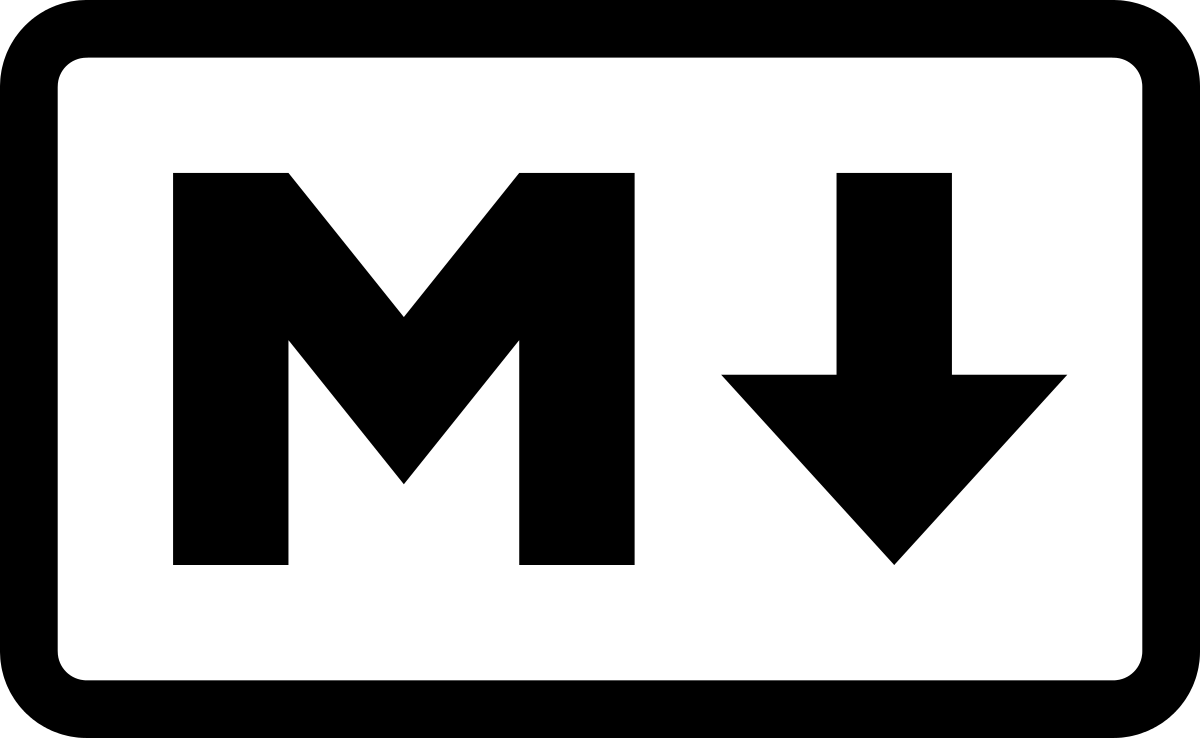{:width="300px"}
markdown logo: